related tools
zshift
zshift zshift is a tool to manually check or determine redshifts of spectra.
The tool is mainly inspired by the interactive spectra view of the SDSS Sky-Server with added functionality for dynamic redshift change and the according redraw of the spectra lines in the background. The changes are commented in the source code of the zshift home page.
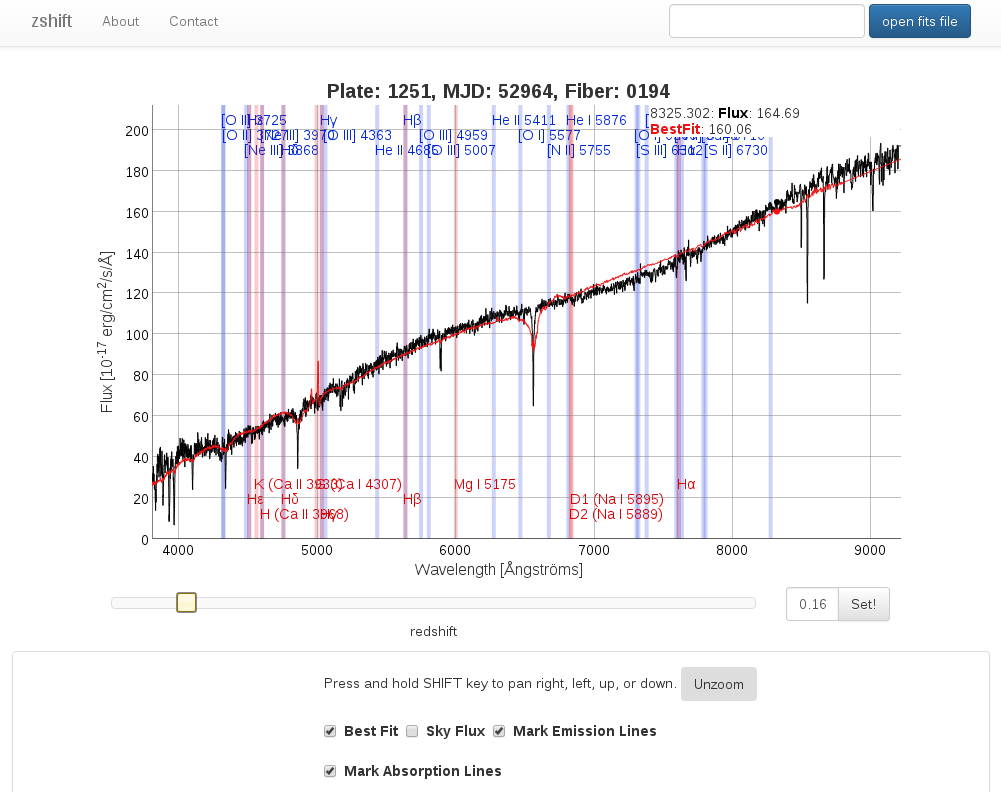
basic use
Click on the button named "open fits file" in the top right corner. Then find your fits file in your file system. Be aware that currently only recent spec files from the SDSS (i.e. with names like spec-plate-mjd-fiberid.fits) can be loaded. These are the spec files of SDSS DR9 and later. If you want to load older spSpec-files, e.g. from SDSS DR7 and before, you have to find those in the spectra search using MJD, plate number and fiberid of the spectrum. (Opening zshift in a recent browser is recommended. Firefox and Chrome have proven to be good choices.)
After loading the fits file the spectrum should be plotted. Then start shoving around the slider beneath the plotting area. In the background the spec lines should start to move according to the redshift change.
Alternatively, spectra can be loaded via setting of URL parameters without a fits file. To this end substitude the values of the parameters mjd, plateid and fiber in the URL https://aspect-ui.de/zshift/zshift.html?mjd=55359&fiber=408&plateid=4055
Loading spectra by the latter method, i. e. by mjd, fiber and plateid parameters, relies on connectivity to certain SDSS servers. zshift fetches spectra and redshift information from the SDSS DR12 Science Archive Server. The server can, say for maintenance reasons, be offline. This would prevent using zshift by URL parameters and made it necessary to download a FITS file to your local storage and load it into zshift by clicking the button "open fits file".
In doubt please try to reach http://dr12.sdss3.org/. If that weblink does not load zshift will not be able to get a spectrum for you.
redshift fine tuning
Click on the handle of the redshift slider, then use your keyboard's left/right arrow keys. This gives you +/- 0.001 steps when adjusting the redshift.
third party code
- dygraphs for plotting
- fitsjs for fits file handling
- jquery for convenience
- bootstrap for the looks
- some elements and design from the SDSS interactive spectrum tool